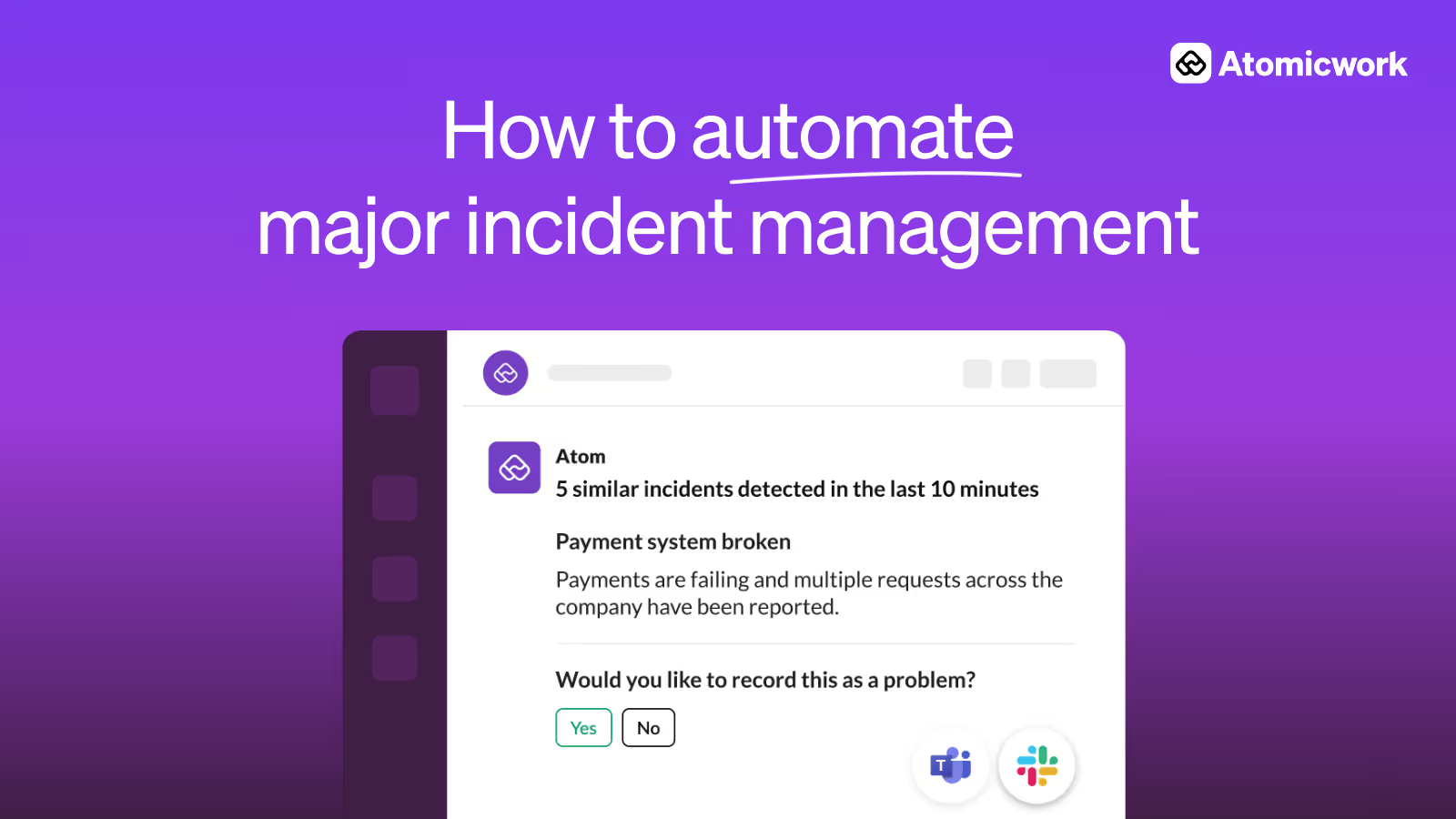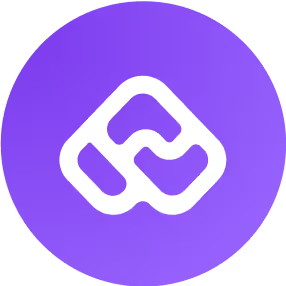

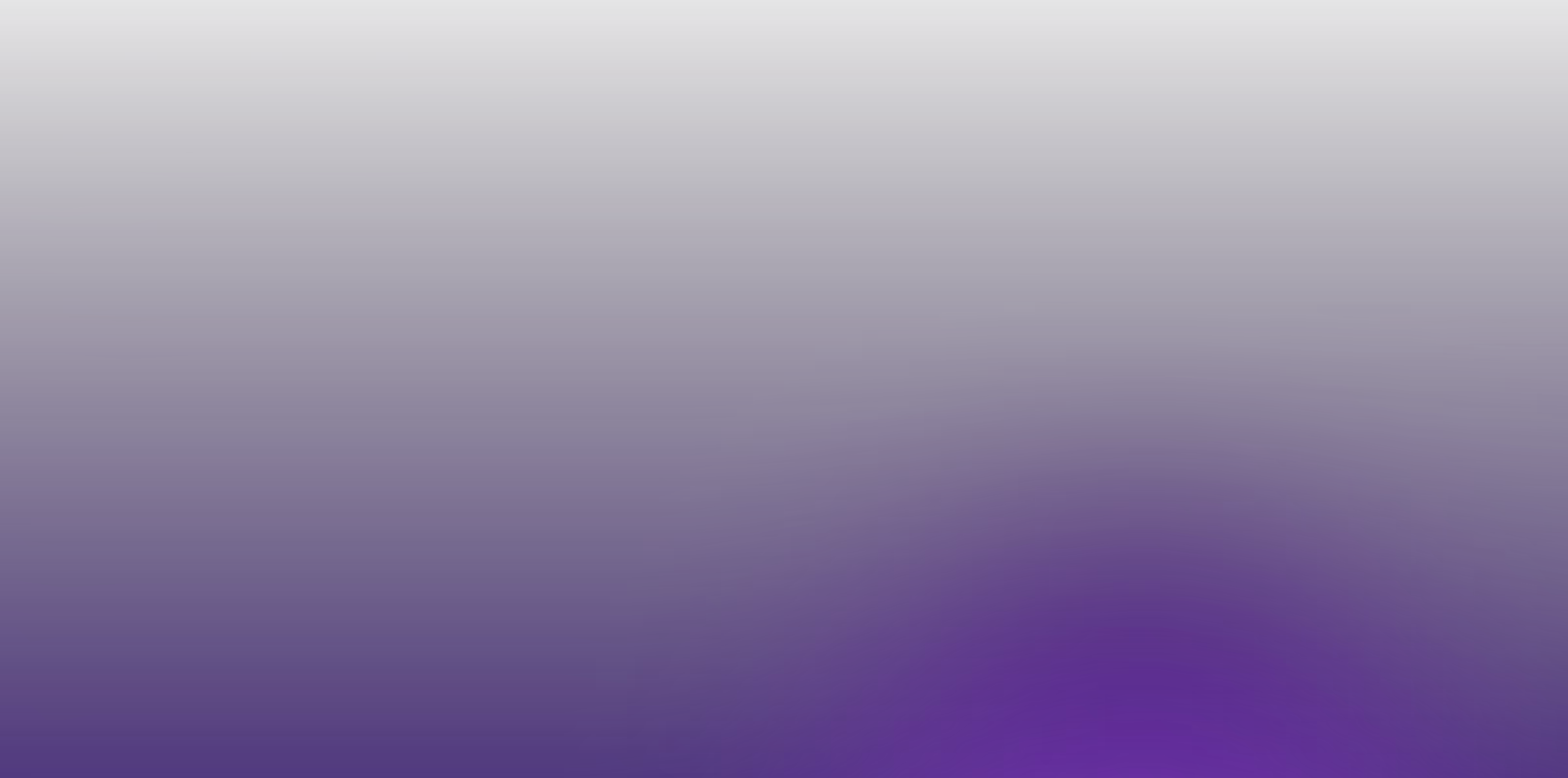
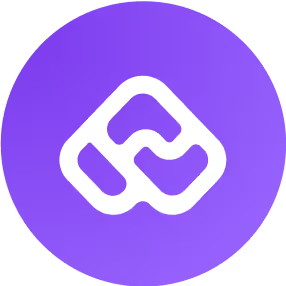

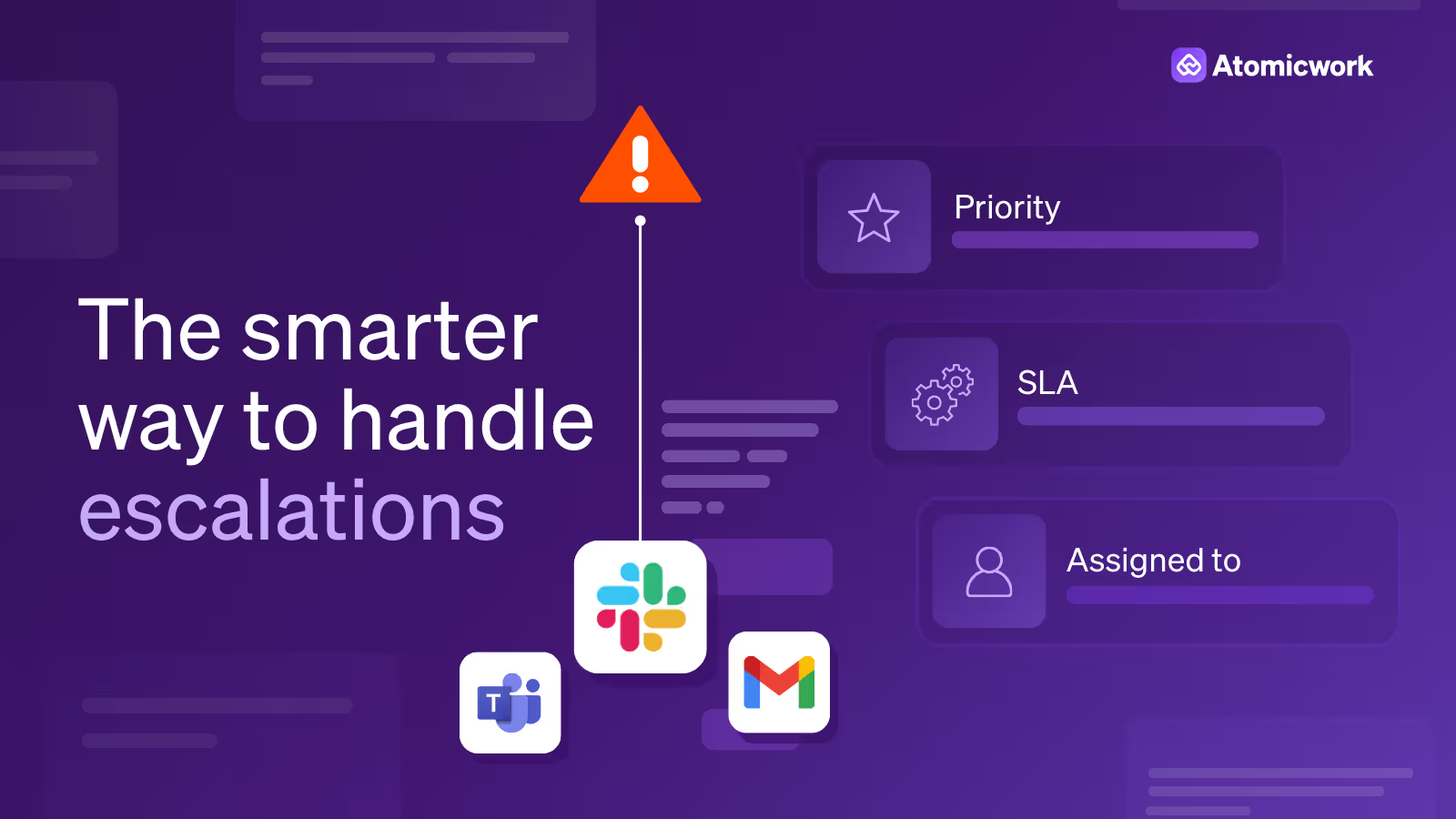
If you’ve ever managed an IT helpdesk, you know how quickly ticket escalation workflows can spiral into chaos.
Requests come in from all directions. Priorities shift without warning. And somewhere in the mix, critical issues risk being overlooked buried under a growing pile of "urgent" tickets–leading to SLA breaches, unhappy stakeholders, and mounting pressure on your IT support team.
That’s where rule-based automation and AI can make a difference.
By integrating automation and artificial intelligence into your IT service management (ITSM) workflows, you can automate escalations, reduce manual effort, and ensure that the right issues reach the right people at the right time.
Let’s take a closer look at how you can automate a typical escalation workflow and how AI can improve the process.
Before diving into the details, let’s outline the AI-enriched ticket escalation process. This workflow leverages AI at every stage to reduce manual effort, improve accuracy, and speed up resolution.

Even the most well-defined escalation process can break down when things move quickly, priorities shift, or signals are missed. Let's see how you can stitch a playbook for handling escalations in an automated manner to address delays, inefficiencies, and user frustration.
Not every high-impact ticket gets the attention it deserves in time. An end user might downplay the severity of an issue, an agent might underestimate its urgency, or it might simply get lost in the queue. By the time someone notices, SLAs are in danger, the issue has been reported multiple times, and the requester’s patience is wearing thin.
AI can analyze ticket data in real time by looking at the requester’s language, historical resolution times, SLA timers, and even sentiment in the conversation to spot issues that are trending toward escalation risk.
If a ticket contains frustration signals (“still not working,” “urgent,” “this is blocking my work”) or matches patterns from previous high-priority cases, the system can trigger an escalation automatically.

For example, using an AI model trained on your organization’s past tickets, you can set rules such as:
This ensures that even when an agent hasn’t manually flagged the request, the system can detect early warning signs and get the ticket to the right person before deadlines slip.
Escalated tickets aren’t always routed to the best person suited for the job.
In many ITSM setups, routing is handled through simple category matching or a round-robin distribution. While this gets tickets assigned quickly, it doesn’t guarantee they reach the person most capable of resolving them.
The result? Tickets bounce between agents, resolution times increase, and the requester’s experience suffers.
AI can go beyond static categories and basic rotation rules by analyzing historical resolution patterns. It identifies which agents or teams have the highest success rates and fastest resolution times for specific issue types, applications, or systems.
When an escalation occurs, the system uses this data to automatically route the ticket to the person with the most relevant expertise. For example a complex VPN issue goes directly to the network specialist who’s resolved similar cases 95% of the time.
Often, escalated tickets get stuck or overlooked in queues. Even after a ticket has been escalated, it can still languish in the system if it isn’t clearly flagged or prioritized.
Without strong visual indicators or precise routing rules, these tickets may bounce between teams or sit in a shared queue longer than they should, delaying resolution and risking SLA breaches.
Automation can help with auto-tagging of tickets based on urgency without losing context.
Once tagged, the ticket is moved to the right stage in the ticket queue and assigned to the appropriate support team. For instance, urgent incidents can be sent straight to the high-priority incident queue, bypassing L1 altogether.
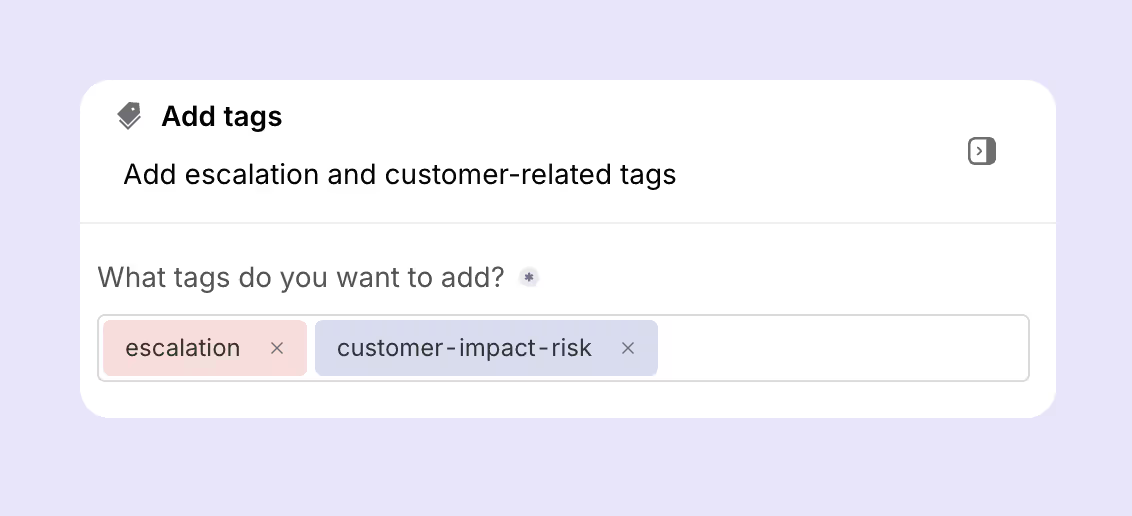
Once a ticket is escalated, critical fields like priority level, SLA target, or assigned owner often remain unchanged unless someone remembers to manually update them. This creates confusion, makes reporting less accurate, and slows down response times, especially if multiple teams are involved.
Once a ticket is escalate, auto-trigger updates to key ticket properties as they move through the escalation matrix. For instance, if there's a change in priority level, the system can automatically check and update SLAs, reassign ownership in real-time.
Keeping the ticket data synced at every stage automatically reduces manual intervention, consequential errors, and improves coordination between teams.
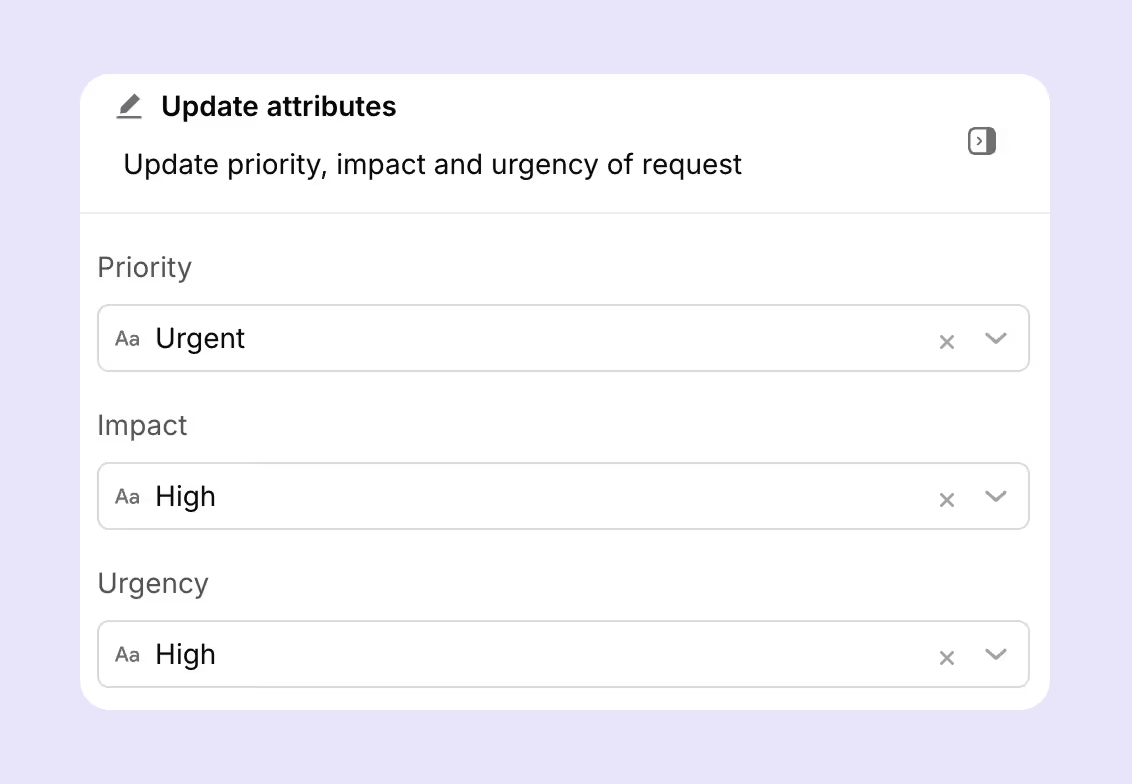
Escalated tickets may often lack critical context.
When tickets move up to Tier 2 or Tier 3 support without complete details, higher-level teams are forced to spend valuable time chasing information like reviewing logs, following up with the requester, or clarifying the original description. This delays resolution, increases back-and-forth, and can cause frustration on both sides.
Dynamic forms can be created to capture the right context before escalating a ticket.
The fields adapt based on factors like ticket category, priority, or requester role.
For example:
If a ticket is missing critical details, AI can flag it before escalation, automatically prompting the current owner or requester to fill in the gaps. This ensures higher-tier teams receive well-documented, actionable tickets—reducing delays, repeat questions, and unnecessary escalations.
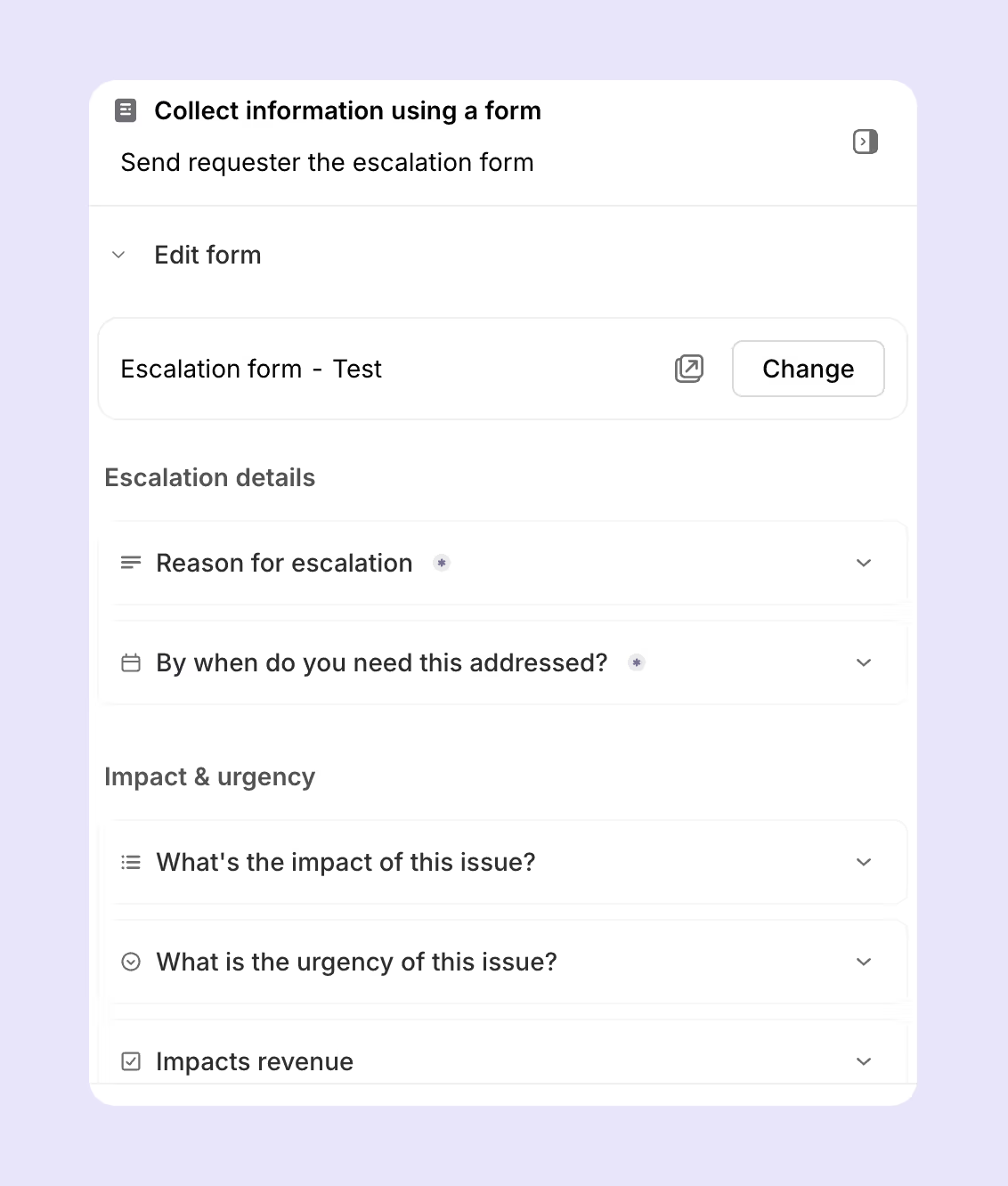
Certain escalations such as granting elevated system access, deploying critical fixes, or handling sensitive data require sign-off from a manager, security officer, or compliance lead.
Too often, these approvals happen informally via email or chat, making them easy to miss and delaying the next steps in the resolution process.
Approval workflows can be embedded directly into the escalation process. These run on predefined rules, such as urgency, user impact, or issue category.
When triggered, the approval request is automatically routed to the right person whether that’s a line manager, security lead, or product owner.
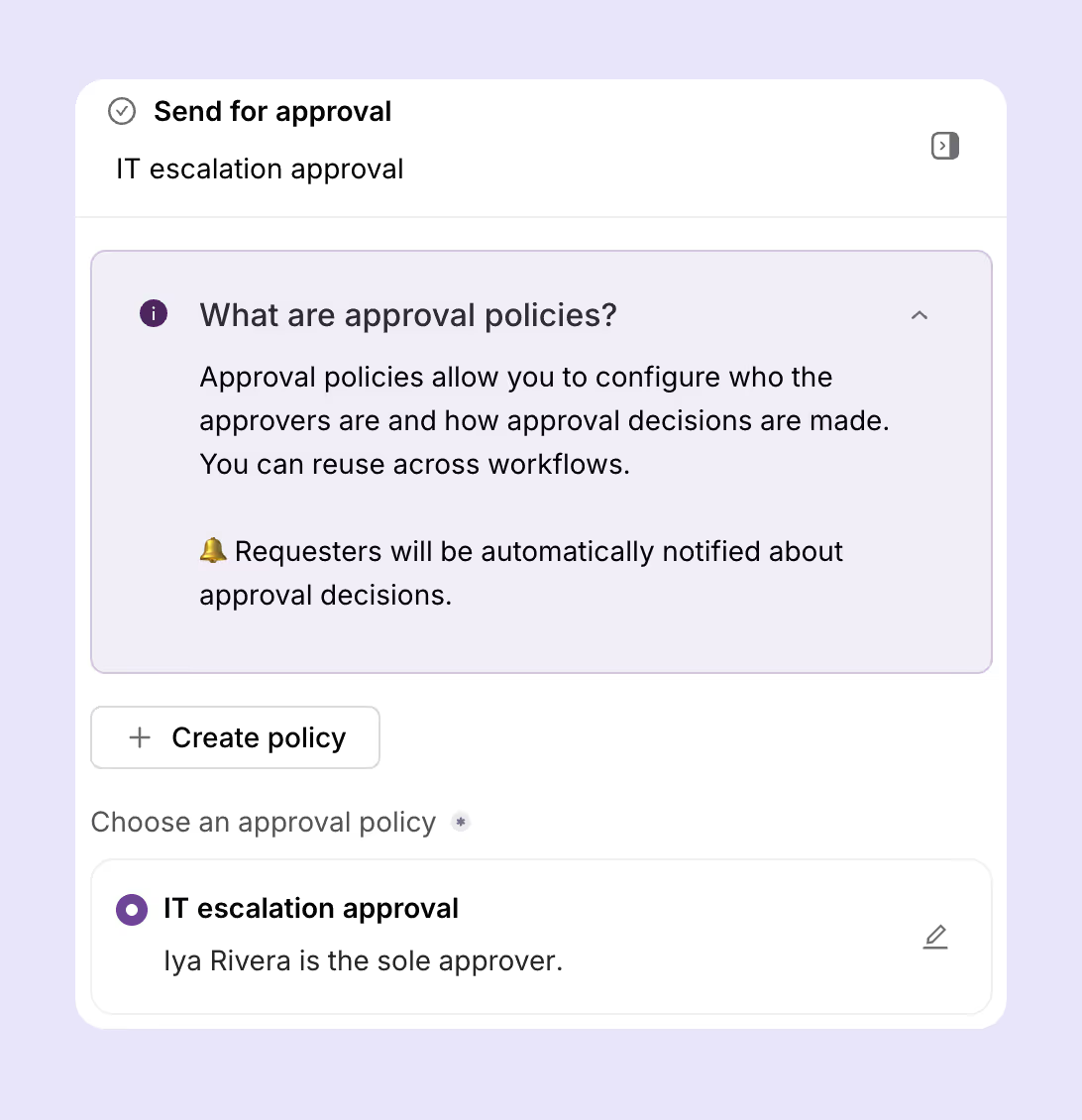
A common example: a request for elevated database access triggers an approval flow to the data security officer, complete with a risk summary and expiration date.
By making approvals part of the escalation workflow, organizations ensure they happen quickly, remain fully documented, and don’t stall the resolution timeline.
When a ticket is escalated, the people who need to weigh in aren’t always notified in a timely or consistent way. In busy Slack or Teams channels, escalation updates can get lost, leading to missed input, duplicate work, or avoidable delays.
Escalation workflows can be configured to notify the right stakeholders in real time. Rules based on category, urgency, or impact determine which Slack or Teams channels receive updates.
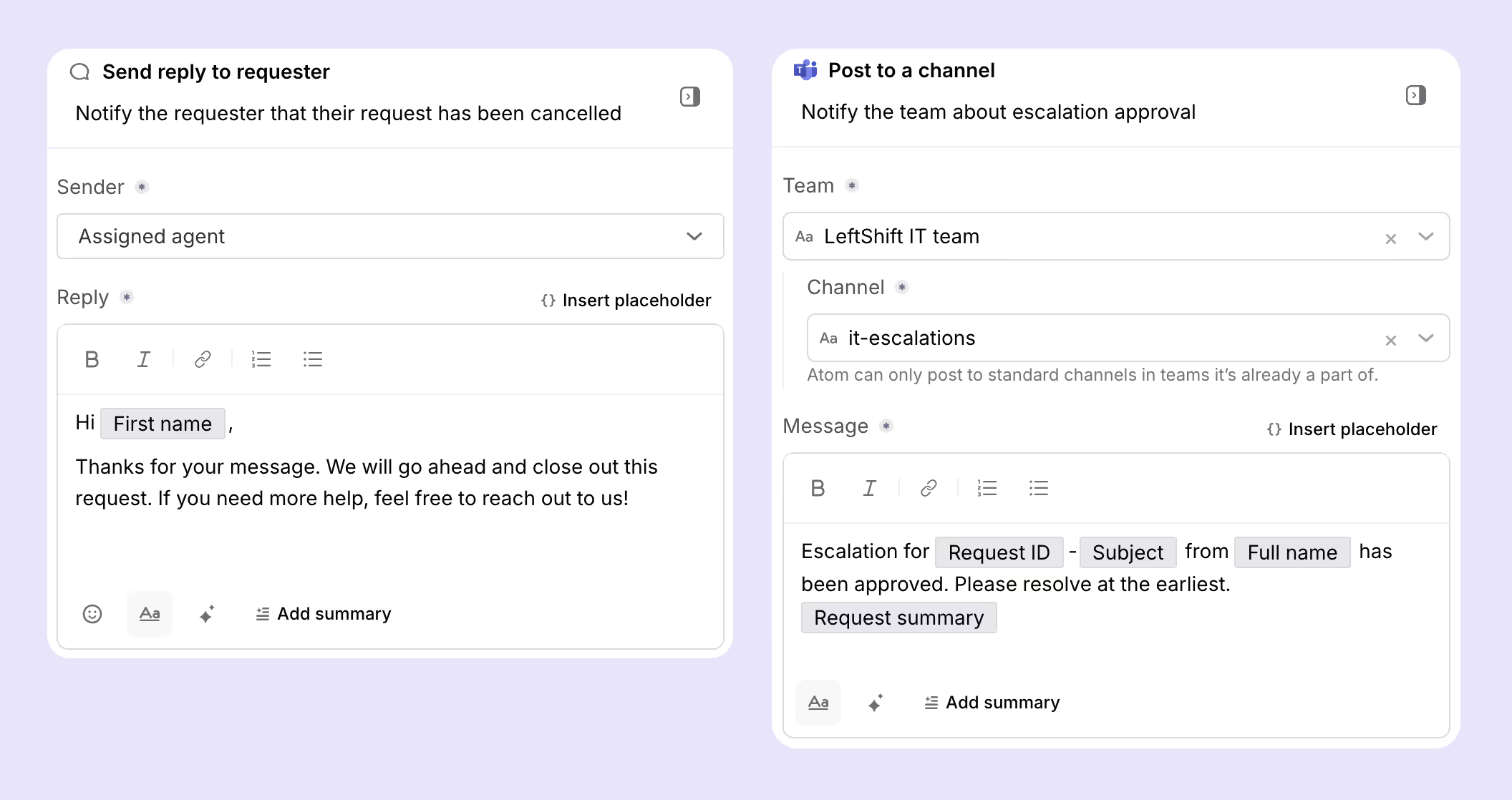
These alerts can include:
This approach ensures that escalations are visible, actionable, and hard to miss so the right people can respond without delay.
When a ticket moves up to L2 or L3, higher-tier teams often start from scratch. Without quick access to related past cases, known problem records, or prior resolutions, they’re left sifting through long email threads, chat logs, or raw system data. This slows down diagnosis and increases the time to resolution.
Agentic AI can automatically search across your ticket history, known issues database, and knowledge base to find cases that match the current escalation — including how they were resolved and by whom. These references are linked directly in the escalation record so the next-tier agent can quickly review potential fixes.
At the same time, AI can auto-generate a concise, contextual summary of the ticket, including:
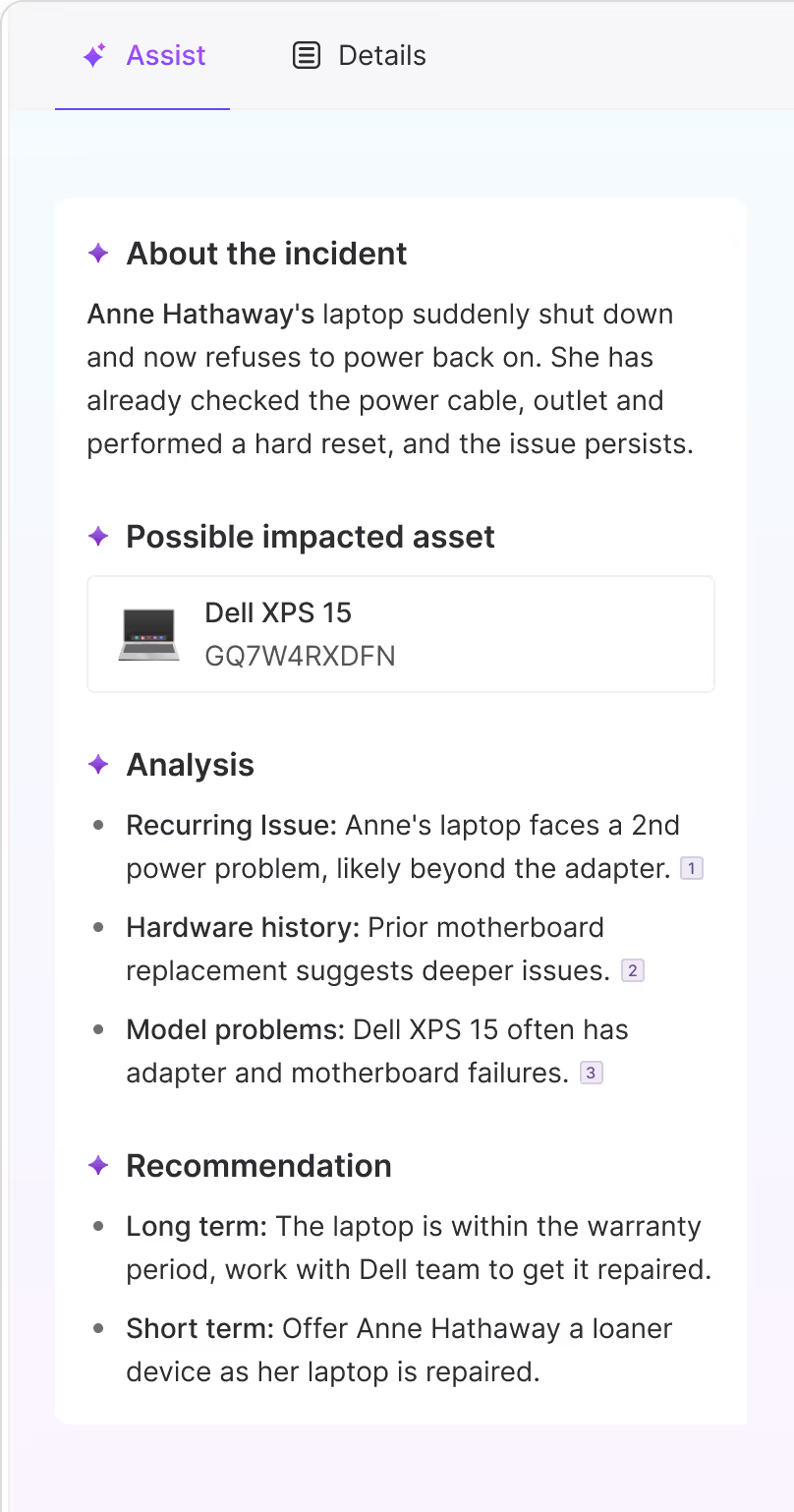
For example, an L2 engineer receiving a VPN access escalation could immediately see that the same requester had a similar issue last quarter, which was resolved by updating firewall rules avoiding redundant troubleshooting.
By surfacing both historical insights and a clear, current-state summary, AI ensures escalations arrive with the full picture, helping teams resolve them faster and with fewer handoffs.
Many complex escalations uncover fixes, workarounds, or process improvements that could help resolve similar issues faster in the future. But in the rush to close tickets, these insights often stay buried in chat threads or ticket notes, never making it into the knowledge base or internal documentation.
AI can automatically review escalated tickets after closure via knowledge agents, extract the key resolution steps, and generate a draft knowledge base (KB) article or internal runbook entry.
The system can then suggest adding this content to the KB for peer review before publishing, ensuring that valuable fixes are captured without adding to the team’s workload.
This turns each resolved escalation into an opportunity to strengthen institutional knowledge and prevent repeat work.
Escalations don’t have to feel like emergency fire drills. With AI automation, they can become faster and more manageable. By creating escalation playbooks for recurring issue types — such as VPN outages, application access problems, or recurring system errors — and embedding predefined AI-driven workflows, IT teams can ensure that every escalation follows a proven, repeatable path.
This shift not only reduces resolution times but also minimizes errors, prevents SLA breaches, and improves the overall user experience. Talk to our team to understand how you can automate escalation management with Atomicwork.